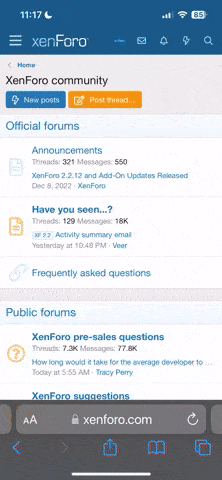gedosato does seem to work at 2560x1440.
Here are some screens ... https://dl.dropboxusercontent.com/u/56950642/Faces/downsample/PES2015.zip
These are my settings.
Code:# Lines starting with "#" are ignored by GeDoSaTo and used to provide documentation # read them before changing anything! ## NOTE 1: you might want to set most of these settings in game-specific setting files # if a game has a profile the settings there overwrite the defaults specified here! ## NOTE 2: if you want your personal settings to persist across updates # put them into a user config file (created with the "U" button below) ######################################################################################## # Graphics settings # The actual rendering resolutions you want to use, # and how many Hz you want the game to think they work at. # format: renderResolution [width]x[height]@[hz] renderResolution 2560x1440@60 #renderResolution 3200x1800@60 #renderResolution 3840x2160@60 #renderResolution 4480x2520@60 #renderResolution 5120x2880@60 #renderResolution 7680x4320@60 # The resolution you want to downsample *to*. # Should generally always be your output device pixel size and frequency. # Writing something not supported by the display here will probably cause a crash. # 0 = main monitor resolution presentWidth 0 presentHeight 0 presentHz 60 # How many vertical traces to wait when presenting # -1 = unchanged # 0 = no vsync # 1 = standard vsync # 2 = half refresh rate (e.g. 30 on 60 Hz) # 3 = 1/3rd refresh rate, etc. presentInterval -1 # The type of scaling you want to use. # bilinear: what GPUs generally do, cheap performance-wise # bicubic: higher quality, more expensive performance-wise # lanczos: higher quality and sharp, most expensive performance-wise # nearest: extremely cheap, generally ugly, but useful to upsample retro games scalingType bilinear # Whether to maintain the aspect ratio if different ratios between input and output # false = stretching # true = pillar/letterboxing maintainAspectRatio true # Forces an anisotropic filtering level # 0 = no override # N = force Aniso level N on all surfaces (eg. N=16) # NOTE: this is more "brutal" than the driver-level override, and may break the graphics # in some games. Outside of special circumstances (e.g. FF13), you should rather use a # driver-level override. forceAnisoLevel 0 ######################################################################################## # Compatibility Settings # Forces the constant reporting of the downsampling resolution in all applicable # scenarios - a small selection of games needs this to show the DS resolutions forceAlwaysDownsamplingRes true # Emulate exact flipping behaviour # requires some extra performance/memory, # but may be important for some games to work emulateFlipBehaviour false # Restricts interception to only system dlls # might increase compatibility with 3rd-party injectors, but decrease stability interceptOnlySystemDlls false # Force disables Steam in-game overlay from getting loaded into the process # which caused some games to crash, even if it was disabled in Steam settings preventSteamOverlay false # Loads Steam overlay early loadSteamOverlayEarly true # Loads D3D dlls early - may cause some games to recognize GeDoSaTo which wouldn't otherwise loadD3DEarly true # Forces the present resolution to be set, regardless of what the game requests # usually only makes sense in conjunction with game-specific plugins # for games with resolution limits forcePresentRes false # For games which use strange methods to query resolutions, # injecting a new one might not work. In such cases, you can try replacing an # existing resolution. E.g. "overrideWidth 800", "overrideHeight 600" to replace 800x600 # 0 = override disabled overrideWidth 0 overrideHeight 0 # GenericDepthPlugin options # zBufCompatibilityFlag : bypasses d3d9 Clear flags (possible values: 2/3/6/7) <-- try this first if no AO shows up # zBufClearIndex : delays the bypass by x number of iterations <-- to fix potential flickering issues (usually 1/2/3 is fine) zBufCompatibilityFlag 0 zBufClearIndex 0 # Override the plugin selection process to always select the given plugin # example: pluginOverride GenericDepthPlugin pluginOverride None # Delays the detouring operation until the first hook call (like the old default injection) # may fix startup crashes in some games (e.g. Alan Wake) delayDetouring false ######################################################################################## # Windowing settings # Hides the mouse cursor, at all times # options: "true" (= hidden) and "false" (= unchanged) hideMouseCursor false # Forces borderless windowed fullscreen mode instead of fullscreen mode # options: "true" (= force borderless windowed FS) and "false" (= unchanged) forceBorderlessFullscreen false # Forces "real" fullscreen (e.g. for games which only support borderless FS) # NOTE: this can lead to alt-tab crashes, as these games may not handle focus loss correctly forceFullscreenMode false ######################################################################################## # Image processing settings # Note: may or may not apply depending on the plugin used ## AA # AA toggle and quality setting # 0 = off (best performance, worst IQ) # 1 = low # 2 = medium # 3 = high # 4 = ultra (worst performance, best IQ) aaQuality 0 # AA type # either "smaa" or "fxaa", depending on your preferences aaType fxaa ## SSAO # Determine the type of AO used # "SAO" = Scalable Ambient Obscurance # "HBAO" = Horizon Based Ambient Occlusion # "VSSAO2" = Volumetric SSAO # "MSSAO" = Martinsh SSAO inspired by ArKano22 ssaoType SAO # Enable and set the strength of the SSAO effect # (all 3 settings have the same performance impact!) # 0 = off # 1 = low # 2 = medium # 3 = high ssaoStrength 3 # Set SSAO scale # 1 = high quality (default) # 2 = lower quality, lower impact on performance ssaoScale 2 # Set SSAO Blur type # gaussian = soft, cheap # sharp = depth-dependent, more expensive ssaoBlurType gaussian ## DOF # Enable Depth of Field # false = off # true = on enableDoF false # Select the type of DOF effect # basic = basic pseudo-Bokeh DoF # bokeh = shaped circular Bokeh DoF - WARNING: high performance impact dofType bokeh # Bokeh Depth of Field radius # default = 1.00 # higher = more blurry (e.g. 1.1) # lower = less blurry (e.g. 0.9) # note: small changes make a large difference dofBaseRadius 1.05 ## Post # Enable Postprocessing # false = off # true = on # For in-depth configuration, look in "assets/post.fx" or "assets/post_asmodean.fx" enablePostprocessing false # Postprocessing type # durante = basic postprocessing adapted from SweetFX (dark, local contrast) # asmodean = postprocessing by Asmodean (with tone mapping, softer) # For in-depth configuration, look in "assets/post.fx" or "assets/post_asmodean.fx" postProcessingType durante ## Bloom # Enable HDR Bloom # false = off # true = on # For in-depth configuration, look in "assets/bloom.fx" enableBloom false ######################################################################################## # Texture settings # Dump game textures loaded using d3dx to textures\[gamename]\dump\[hash].tga # if you enable override at the same time, the overridden texture will be dumped enableTextureDumping false # Override game textures loaded using d3dx with those from # textures\[gamename]\override\[hash].(dds|png), if available enableTextureOverride false # Mark textures with their hash (for texture modders) # WARNING: extremely slow if a game loads many textures # (if you think a game crashed, it's probably still just loading textures) enableTextureMarking false ######################################################################################## # Mouse settings # you may have to play around with these a bit to get mouse input working correctly # while downsampling in some games # Modify the mouse position reported by "GetCursorPos" when downsampling modifyGetCursorPos false # Modify the mouse position set by "SetCursorPos" when downsampling modifySetCursorPos false # Intercept the WindowProc callback of the game and adjust mouse messages when downsampling interceptWindowProc false # Adjust the mouse position reported in peeked Windows messages when downsampling adjustMessagePt false # Adjust the reported client rect when downsampling modifyGetClientRect true # Adjust the reported window rect when downsampling modifyGetWindowRect true ######################################################################################## # Internal settings # The amount of logging output for debugging purpose. # Should be set to 0 if everything works fine for performance reasons. logLevel 0 # Number of seconds on-screen messages are displayed for messageSeconds 10 # The maximum degree of parallelism for screenshot encoding # N = use up to N worker threads for screenshots # 0 = synchronous (no parallelism) # -1 = TheOctagon mode (stores .bmp using D3DX API, very slow, use only as a workaround) maxScreenshotParallelism 4
Have both:
pes2015 ||
settings ||
added to the Whitelist. Open settings.exe and select 2560x1440
Hope this helps you out. It works for me.
i made this settings mate but this happend dont know why do u know how to fix this